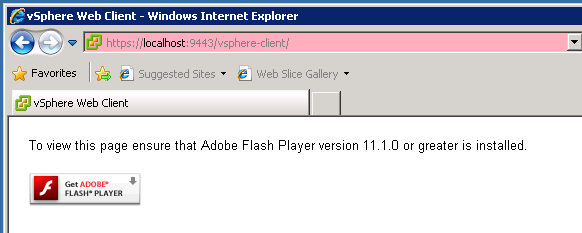To start it on Windows-based vCenter Server you should navigate to vCenter installation folder:
C:\Program Files\VMware\Infrastructure\VirtualCenter Server\support\rvc
And run rvc.bat (Ruby vSphere Console) Note: Please edit the file before first use and change Administrator@localhost to user with administrative rights on vCenter server.
vSAN observer can be started with following command where vDC_name and cluster_name should match your infrastructure naming:
vsan.observer localhost/vDC_name
Unfortunately, it is likely to fail, if you didn't generate SSL certificate, with error similar to:
2014-11-07 07:04:58 -0600: Spawning HTTPS server
2014-11-07 07:04:58 -0600: No cert passed in, no VCSA cert found, generating self-signed cert
[2014-11-07 07:04:58] INFO WEBrick 1.3.1
[2014-11-07 07:04:58] INFO ruby 1.9.3 (2013-02-22) [i386-mingw32]
............................................++++++
................................++++++
OpenSSL::X509::CertificateError: error getting time
To get rid of it simply add --no-https switch to the previous command:
vsan.observer localhost/vDC_name