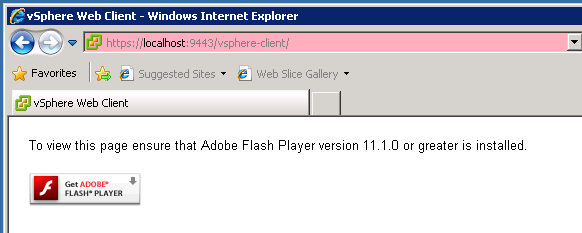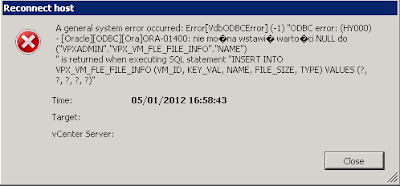It happened to me few days ago when I tried to reconnect ESX 4.1 host with some running VMs back to the vCenter.
vCenter server service crashed with the following error:
A general system error occured: Error[VdbODBCError] (-1) "ODBC error: (HY000) - [Oracle][ODBC][Ora]ORA-01400: cannot insert NULL into ("VPXADMIN"."VPX_VM_FLE_FILE_INFO"."NAME")
" is returned when executing SQL statement "INSERT INTO VPX_VM_FLE_FILE_INFO (VM_ID, KEY_VAL, NAME, FILE_SIZE, TYPE) VALUES (?, ?, ?, ?, ?)"
VMware discribed this issue at
KB1032726
To solve it they recommend to change database schema with
ALTER TABLE VPX_VM_FLE_FILE_INFO MODIFY NAME NULL;
Do you have your DBA on call 24/7...?? If not its simpler to just use the vSphere client to connect directly to the ESX host and check your VMs for any inconsistency.
You will find disk described as
/vmfs/devices/machine.vmdk instead of
[Datastorename]/VMname/machine.vmdk
You can simply remove the disk from the VM or unregister the VM from the ESX inventory and then reconnect the host to the vCenter.
Worked for me...